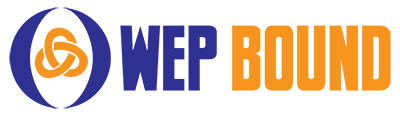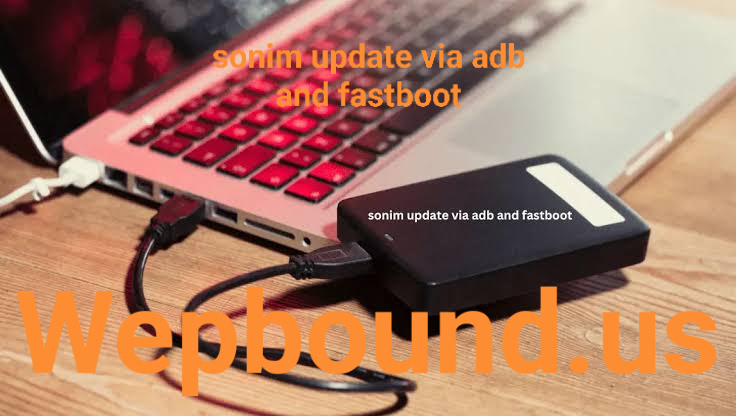Introduction to Sonim Updates via ADB and Fastboot
Sonim is a well-known manufacturer of rugged smartphones, designed primarily for use in demanding environments such as construction sites, factories, and outdoor workspaces. These phones are built to withstand harsh conditions, including extreme temperatures, dust, water, and impact. As with any smartphone, Sonim devices require regular updates to ensure they stay secure, functional, and compatible with the latest apps and features. Typically, updates are delivered over-the-air (OTA) through Sonim’s built-in update system. However, there are instances where users might need to manually update their Sonim phones using methods like ADB (Android Debug Bridge) and Fastboot.
ADB and Fastboot are powerful command-line tools used to interface with Android devices. These tools are often used by developers, advanced users, or enthusiasts who need to perform tasks that go beyond the usual app installation or update processes. While ADB allows users to issue commands on their devices from a computer, Fastboot is a protocol used to update the bootloader, recovery, or flash system images. For those looking to update their Sonim device manually, using ADB and Fastboot provides a more hands-on, control-based approach.
In this guide, we will take a deep dive into how to perform Sonim updates via ADB and Fastboot, the benefits and risks associated with these methods, and step-by-step instructions on how to perform these updates effectively and safely. We’ll cover everything from setting up the required tools to the detailed steps involved in the update process, helping you ensure your Sonim device stays up to date with the latest security patches, performance improvements, and features.
What is ADB and Fastboot?
ADB (Android Debug Bridge) and Fastboot are command-line tools that allow communication between a computer and an Android device. Both tools are essential for advanced users, developers, or anyone who wants more control over their device. ADB is primarily used for tasks that involve sending commands to an active Android device, such as installing apps, transferring files, and debugging apps. It can also be used to push and pull files, access system logs, and perform various other operations. Fastboot, on the other hand, is a lower-level tool used when the device is in bootloader mode. It allows users to flash system partitions, install or update recoveries, or modify the bootloader itself. Both tools can be critical when it comes to manual updates, especially in scenarios where an OTA update might fail or is unavailable.
For Sonim devices, these tools can be indispensable. While Sonim’s built-in update method is user-friendly and convenient, ADB and Fastboot provide more flexibility, especially when the user encounters issues such as failed updates, locked bootloaders, or custom ROM installations. Understanding how to use these tools is essential for ensuring your Sonim phone remains updated, secure, and performing optimally.
Why Update Sonim Devices Manually?
There are several reasons why you might choose to update your Sonim device manually rather than relying on OTA updates. Some of the most common reasons include:
Failed OTA Update: Sometimes, the automatic update process might fail due to various reasons such as network instability, device issues, or incompatible software. In such cases, manually updating via ADB and Fastboot can bypass these issues. Customization: Advanced users or developers may wish to install a custom ROM or recovery that provides additional features, performance tweaks, or even a different version of Android. Manual updates allow for this level of customization. Bootloader Unlocking: If you need to unlock your Sonim phone’s bootloader, you will often need to use Fastboot to install the necessary updates or system images. This is particularly useful if you’re trying to root your phone or install a custom recovery. Security Updates: While OTA updates usually include security patches, manual updates give users control over when and how updates are installed, ensuring that no important security fixes are missed.
Prerequisites for Sonim Update via ADB and Fastboot
Before attempting to update your Sonim phone using ADB and Fastboot, several prerequisites must be met. Ensuring that your device is properly prepared will help you avoid complications during the update process. Enable Developer Options: First, you need to enable Developer Options on your Sonim device. To do this, go to the “About phone” section in the Settings app and tap on the “Build number” several times until the Developer Options are unlocked. Enable USB Debugging: Once Developer Options are enabled, you must enable USB debugging. This allows your Sonim phone to communicate with your computer via ADB. This option can be found within the Developer Options menu in the phone’s settings. Unlock the Bootloader: For certain updates, such as installing custom recoveries or flashing system images, you will need to unlock the bootloader of your Sonim device. This step can typically be done through Fastboot but requires that you enable the OEM Unlocking option in Developer Options. Install ADB and Fastboot: On your computer, you need to install the ADB and Fastboot tools. These are available for Windows, macOS, and Linux. You can download them as part of the Android SDK package or separately from the Android Developer website. Make sure to install the correct drivers for your Sonim device on your computer.
Backup Your Data: Although the update process typically does not erase user data, it is always a good idea to back up your important files, apps, and settings before proceeding. This ensures that in case of an error, your personal information remains safe.
Steps to Update Sonim Device via ADB and Fastboot
Once all the prerequisites are met, you can proceed with updating your Sonim phone using ADB and Fastboot. The process can vary depending on the type of update you are applying, but generally follows these steps: Prepare the Update Files: Download the official firmware or custom ROM you wish to install on your Sonim device. These files should be in the appropriate format (e.g., .zip or .img) and should be from a trusted source. Connect the Sonim Device to Your Computer: Using a USB cable, connect your Sonim device to the computer. Ensure that your device is in ADB mode by running the command adb devices in the terminal or command prompt. If your device is listed, it means the connection is successful. Reboot into Fastboot Mode: To flash the update, you will need to reboot your device into Fastboot mode. This can be done by entering the command adb reboot bootloader in the terminal or command prompt. Flash the Update Files: Once in Fastboot mode, you can flash the update files onto your device using the fastboot command. For example, to flash a system image, use fastboot flash system system.img. Depending on the type of update, you might also need to flash other partitions such as recovery or boot. Reboot the Device: After flashing the required update files, reboot your Sonim phone by typing fastboot reboot. The device will now boot with the updated firmware. Check for Updates: Once your Sonim phone has rebooted, check for any further updates in the settings to ensure everything is functioning properly.
Common Issues and Troubleshooting
During the manual update process, you may encounter a few common issues. Here are some troubleshooting tips: Device Not Detected by ADB or Fastboot: If your Sonim device is not detected, make sure USB debugging is enabled, the correct drivers are installed, and the phone is properly connected to your computer.
Boot Loop After Update: In some cases, after flashing an update, your phone might enter a boot loop. This can often be resolved by flashing the stock recovery or performing a factory reset. Update Fails Due to Incompatible Files: Ensure the update files you are flashing are designed specifically for your Sonim model. Flashing the wrong firmware can cause irreparable damage to your device.
What are the Benefits of Updating Sonim Devices Using ADB and Fastboot?
Using ADB and Fastboot to update your Sonim device comes with several advantages, especially for more advanced users:
- Greater Control: You have complete control over what gets installed and how the update is applied. This is useful for troubleshooting and managing custom ROMs or recoveries.
- Flexibility: You can manually install updates even if the OTA update isn’t available or has failed.
- Customizations: If you want to modify the system or flash a custom ROM, ADB and Fastboot provide the necessary tools to do so.
- Improved Performance: Manual updates allow you to bypass carrier or manufacturer restrictions, ensuring that the latest features or patches are applied immediately.
Conclusion
In conclusion, updating your Sonim phone via ADB and Fastboot offers a more versatile, hands-on approach to managing the firmware and ensuring that your device stays up to date with the latest software. Whether you’re troubleshooting an OTA update failure, seeking custom features, or simply want more control over the update process, these tools give you the flexibility needed to ensure that your Sonim device runs smoothly and securely. By following the step-by-step process outlined in this guide, you can safely and effectively update your Sonim phone, making sure it remains reliable, efficient, and up-to-date with the latest software and security patches.
FAQs
Q1: Can I update my Sonim device using ADB and Fastboot if it’s locked?
Yes, you can update your Sonim device using ADB and Fastboot even if it is locked, but you might need to unlock the bootloader before flashing certain updates or performing a full system update. Make sure to back up your data before unlocking the bootloader as this will erase all information on the device.
Q2: Is it safe to update Sonim devices using ADB and Fastboot?
As long as you follow the steps carefully and use the official or trusted firmware files, updating your Sonim device via ADB and Fastboot is generally safe. However, flashing incorrect files or interrupting the process can result in device malfunctions or even bricking the phone. Always proceed with caution.
Q3: What should I do if my device enters a boot loop after an update?
If your Sonim phone enters a boot loop after an update, try flashing the stock recovery or performing a factory reset using Fastboot. If that doesn’t work, you may need to re-flash the stock firmware.
Q4: How do I check if the update was successful?
After updating your Sonim phone, you can check the firmware version in the settings under “About phone” to ensure that the new update has been installed successfully. You can also look for any new features or improvements.
Q5: Can I use ADB and Fastboot to downgrade my Sonim device’s software?
Yes, ADB and Fastboot can be used to downgrade your Sonim device to a previous version of the firmware, but this process may not always be supported or recommended by Sonim. Be sure to download the correct downgrade files and proceed with caution.
Also Read This: Sonim Update via ADB and Fastboot: A Comprehensive Guide